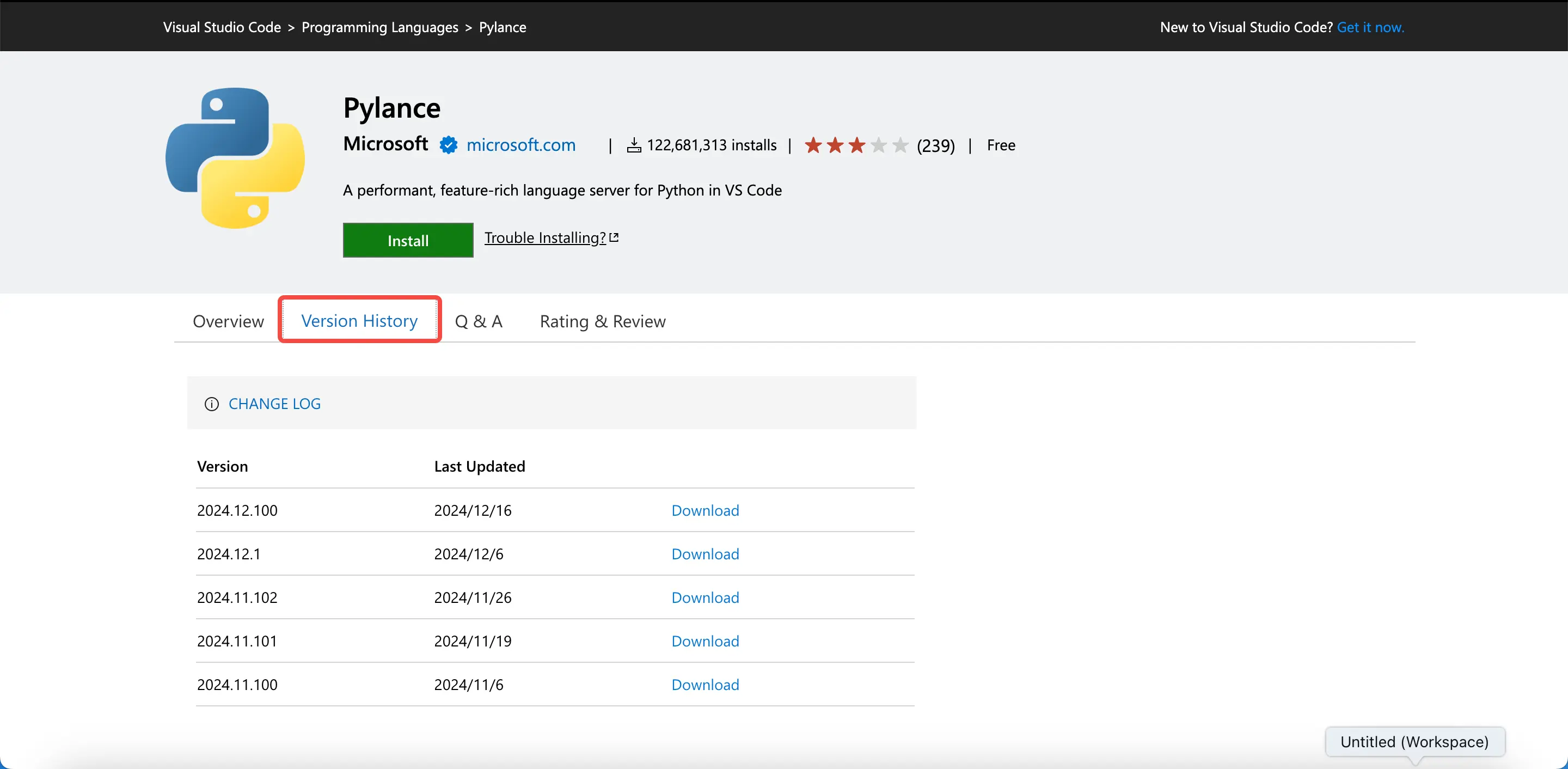Extension Management
The IDE provides comprehensive functionality for managing extensions, including installation, deactivation, and removal operations.
Extension Installation
Extensions can be added to the IDE through multiple channels: the built-in extension marketplace, VS Code's official marketplace, or by importing local .vsix packages directly.
Via Built-in Extension Marketplace
- Navigate to the extension marketplace by clicking its icon in the left sidebar. This action opens the extension marketplace panel on the left side.
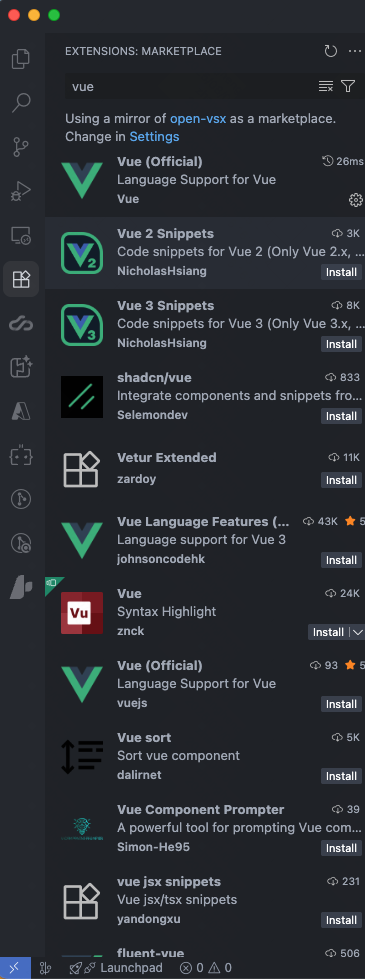
Browse or search for your desired extension within the Available section. When you select an extension, a detailed view will display comprehensive information including descriptions, release notes, and additional details.
Proceed with installation by clicking the Install button. The IDE will begin the installation process, and upon completion, the extension will appear in your Installed extensions list.
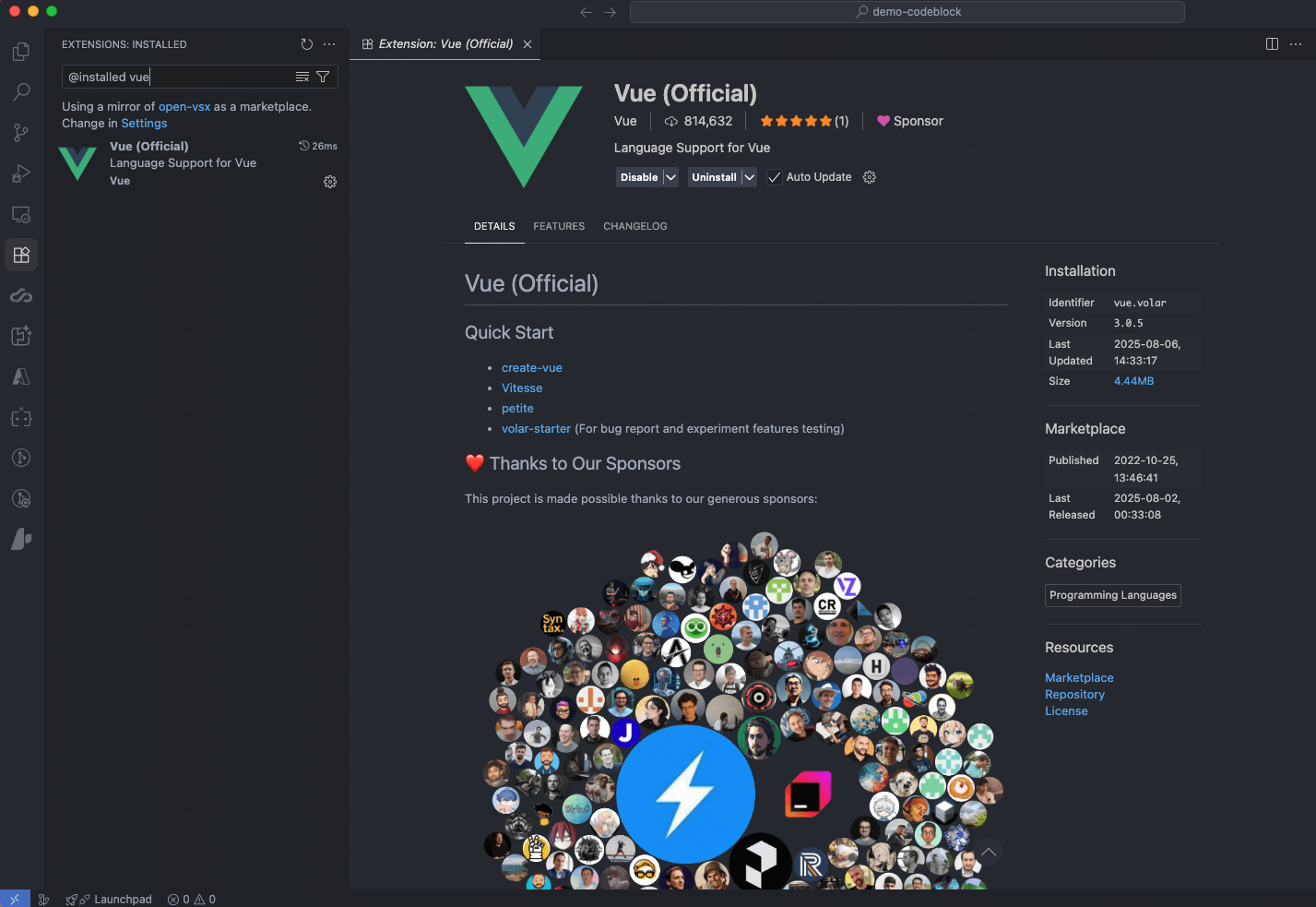
Via VS Code Marketplace
Note: Platform-specific extensions such as C/C++ and similar tools cannot be installed through this method. These require manual download of the appropriate VSIX package for your specific platform.
When the built-in marketplace doesn't offer the extension you need, you can obtain it from VS Code's official marketplace.
- Navigate to the VS Code marketplace website.
- Locate your desired extension through the search functionality. For instance, the Deno extension.
- Choose the appropriate extension from the search results. This will take you to the extension's detailed information page.
- Access the Version History section from the extension details page.
- Gather the required information from both the page URL and version details. Using the Deno extension as a reference:
- itemName: This corresponds to the itemName parameter in the URL. For instance, Vue.volar as shown in the image below. Split this around the period (.) to create two components:
- fieldA: Vue
- fieldB: volar
- version: The version number, such as 3.0.5 shown in the example.
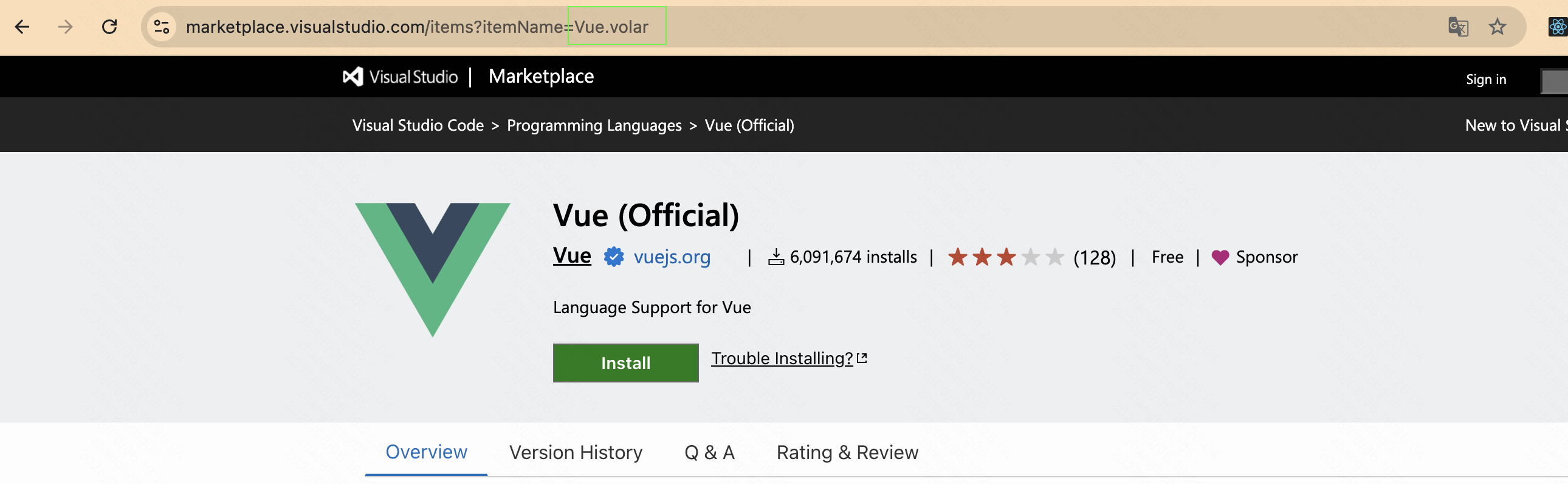
6. Substitute these three extracted values into the URL template provided below.
URL Template:
https://marketplace.visualstudio.com/_apis/public/gallery/publishers/${itemName.fieldA}/vsextensions/${itemName.fieldB}/${version}/vspackage
Practical Example:
https://marketplace.visualstudio.com/_apis/public/gallery/publishers/Vue/vsextensions/volar/3.0.5/vspackage 7. Enter the constructed URL into your browser's address bar and press Enter. The browser will initiate the extension download process.
Once the download completes, return to the IDE and access the extension marketplace.
Simply drag and drop the downloaded .vsix file onto the Extension Marketplace panel. The IDE will automatically handle the installation process, and the extension will subsequently appear in your Installed list.
Via Local VSIX Files
- Access the extension marketplace by clicking its icon in the left navigation panel. The extension marketplace interface will be displayed.
- Locate the menu button (···) in the upper-right area of the panel and select Install from VSIX.
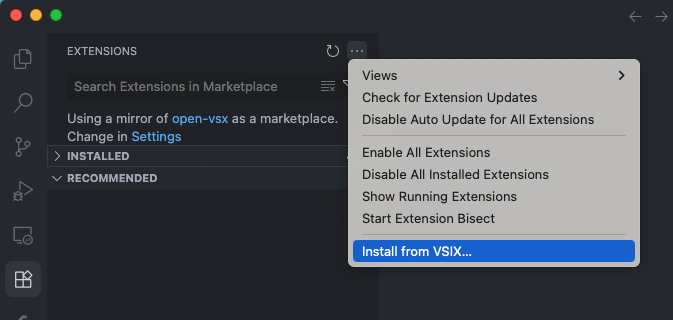
- Choose the desired .vsix file from your local storage in the file selection dialog.
Extension Deactivation
- Launch the extension marketplace within the IDE.
- Locate the target extension in the Installed section.
- Hover over the extension entry and select Settings > Disable from the context menu. ALTERNATIVELY Click on the extension to view its details panel and select the Disable option.
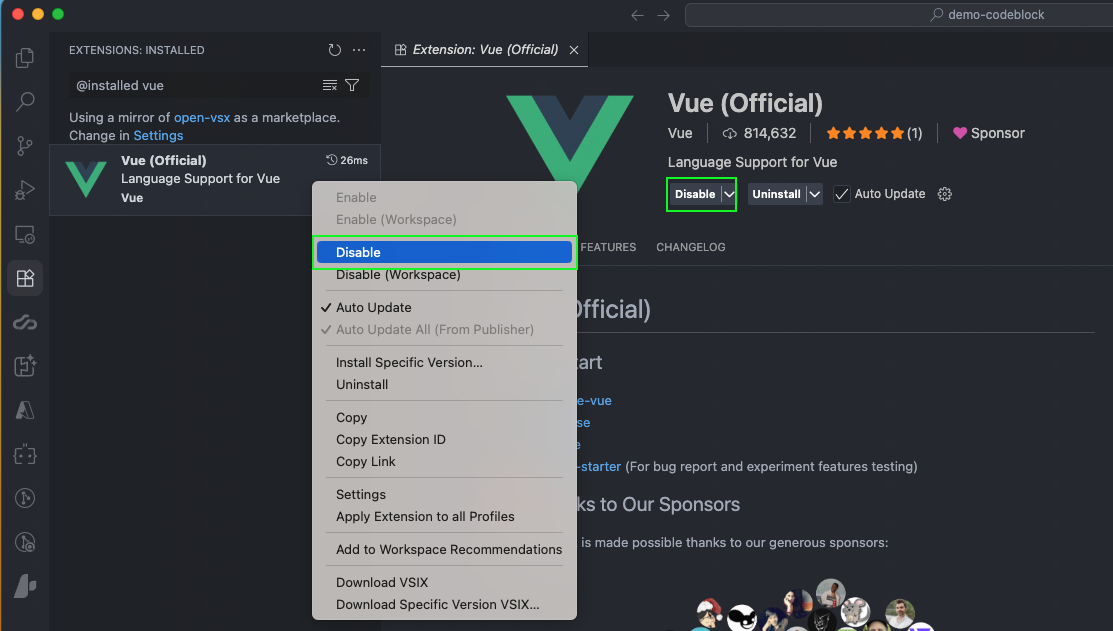
Extension Removal
- Open the IDE's extension marketplace.
- Find the extension you wish to remove in the Installed section.
- Right-click or hover over the extension and choose Uninstall. ALTERNATIVELY Access the extension's details view and click the Uninstall button.
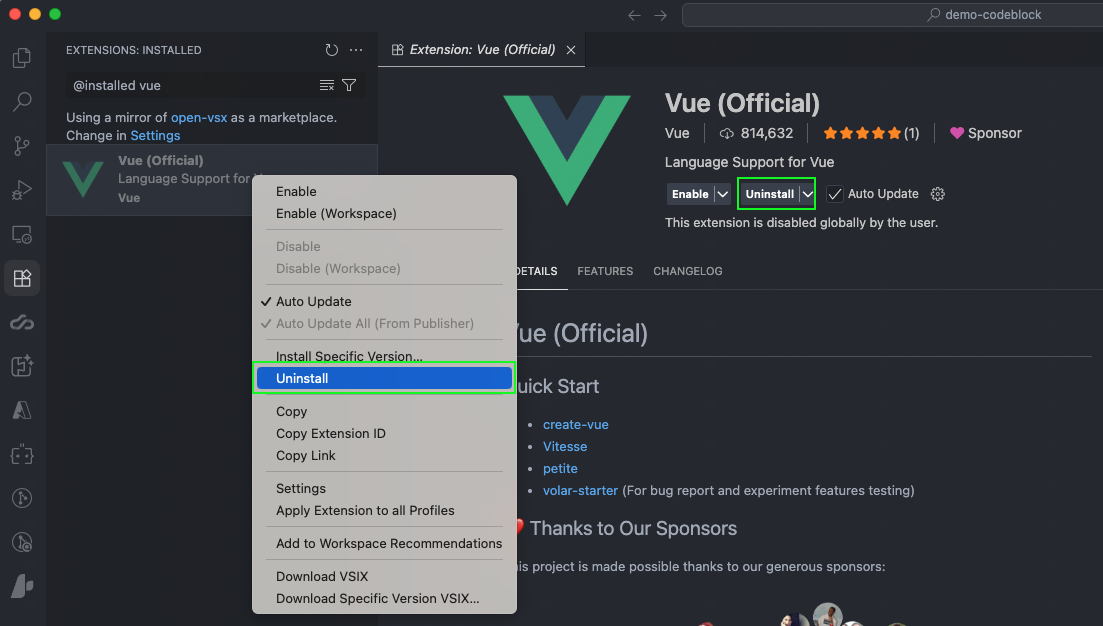
Troubleshooting
Issues Installing Specific Extension Versions from Marketplace
When an extension version depends on newer VS Code APIs, it may create compatibility conflicts with the IDE. To resolve this, examine the extension's version history and select an earlier, compatible version for download.